Set up your IPTV subscription in just 3 minutes
Choose your device and follow the simple steps shown.
Need Help? Chat with us
There are several applications you can install on your PC to enjoy your subscription. You can use one of the applications listed below. All of these applications are free.
There are several applications you can install on your Smart TV to enjoy your subscription. You can use one of the applications listed below. Please note that the applications are ranked by performance and stability. Unfortunately, all applications on Smart TV stores are chargeable after a 7-day trial period. These activation fees are not related to us as a subscription provider.
- SET IPTV (€15 for lifetime)
- SMART IPTV (€5 for lifetime)
There are several applications you can install on your PC to enjoy your subscription. You can use one of the applications listed below. All of these applications are free.
- VLC Media Player
- IPTV Smarters
- Login using your username and password.
There are several applications you can install on your Android smartphone to enjoy your subscription. You can use one of the applications listed below. All of these applications are free.
After placing your order, email us the MAC address of your MAG device and we will get your portal setup and send you the portal URL.
Once that’s done, follow these instructions to get your MAG device setup using our portal URL.
There are several applications you can install on your Android box to enjoy your subscription. You can use one of the applications listed below. All of these applications are free.
If you need to enable developer mode on your Android TV/Box click here and follow the instructions in the video.
- Download the Downloader App
- Use Code 274303
- Install the app
- Login with your IPTV username and password
There are several applications you can install on your Apple TV to enjoy your subscription. You can use one of the applications listed below. All of these applications are free.
- IPTV Smarters Player
- GSE Smart IPTV
There are several applications you can install on your Android box to enjoy your subscription. You can use one of the applications listed below. All of these applications are free.
-
- Go to the Firestick home screen
- Use the remote to navigate to the Search icon in the menu bar
- Type in Downloader
- Select the Downloader app from the search results
- Click Download
- Wait for the installation to complete
- Click Open
- If prompted, allow Downloader access to your files
- If you’re using a newer Fire Stick, go to My Fire TV settings, then Developer options, then Install unknown apps
- Click on Downloader to turn the permission on
- Open the Downloader App
- Enter code 274303 , the app will download
- Install the app and then open it
- Login using your username and password.